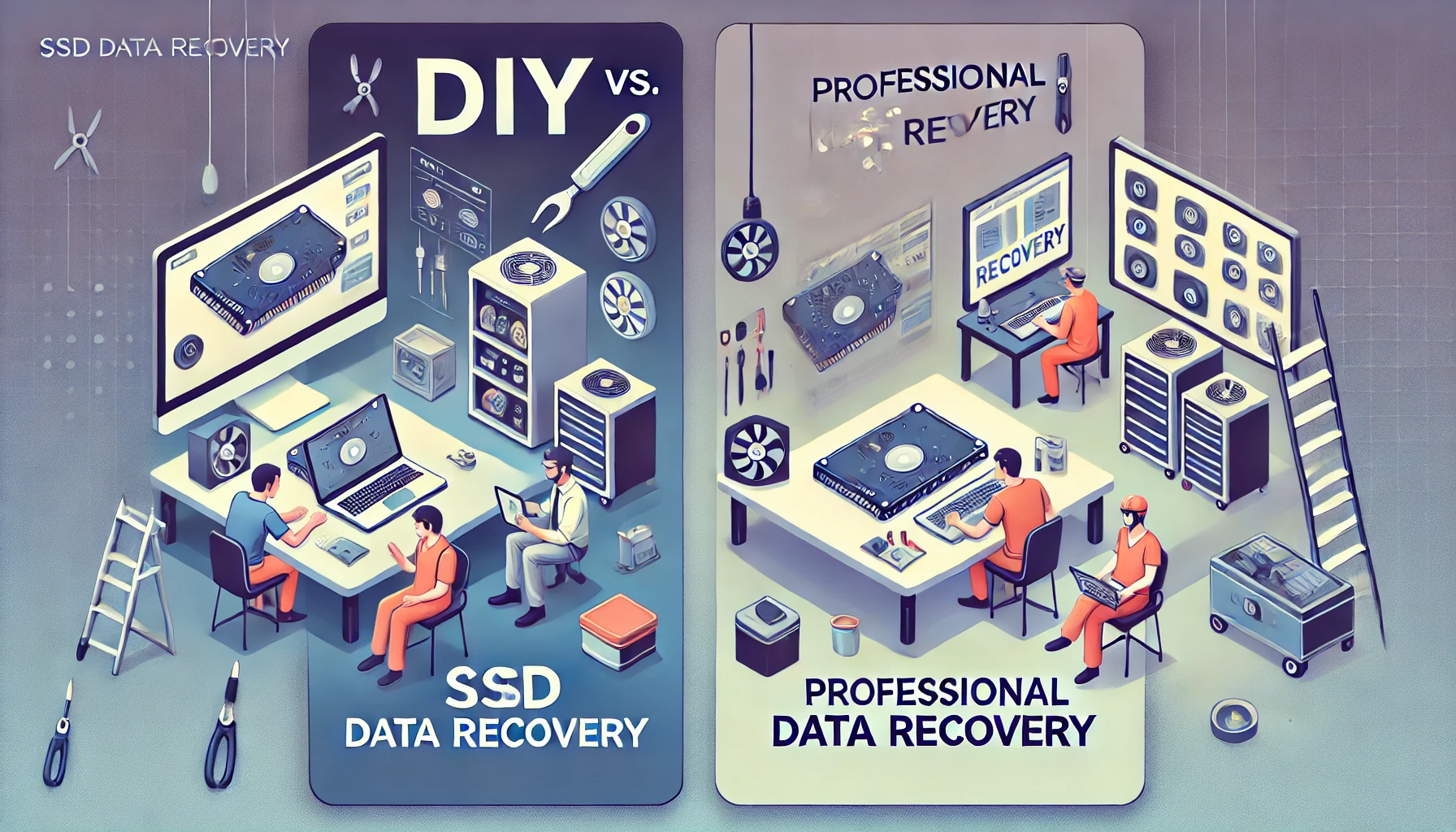Introduction
Solid-State Drives (SSDs) have become the preferred storage medium for many users due to their speed, durability, and efficiency. Despite their advantages, SSDs are not immune to data loss. Understanding the common causes of data loss and how to prevent them is essential for anyone who relies on SSDs to store valuable information. This article dives into the top reasons for data loss on SSDs and provides practical tips to safeguard your data.
Understanding SSD Technology
SSDs differ significantly from traditional Hard Disk Drives (HDDs) in terms of design and functionality. They use NAND flash memory to store data, eliminating the need for moving parts. This design makes them more resistant to physical damage but introduces unique challenges in data storage and recovery. Key features include:
- TRIM Command: Improves performance by erasing unused data blocks, but it complicates data recovery.
- Wear-Leveling: Distributes data evenly across memory cells to prevent premature wear.
- Finite Write Cycles: NAND flash memory has a limited lifespan, which can lead to data loss if not managed properly.
Top Causes of Data Loss on SSDs
1. Accidental Deletion or Formatting
Human error is one of the most common causes of data loss. Files may be deleted unintentionally, or entire drives may be formatted without backing up critical data.
Example: A user accidentally formats an SSD while trying to install a new operating system.
Prevention Tips:
- Double-check before deleting files or formatting drives.
- Use recovery software immediately if accidental deletion occurs, but avoid writing new data to the SSD.
2. Logical Errors
Logical issues like corrupted file systems or software conflicts can render data inaccessible without physically damaging the SSD.
Example: An improper system shutdown leads to file system corruption, making the SSD appear as “RAW” in the operating system.
Prevention Tips:
- Ensure proper shutdown of your system to avoid sudden power loss.
- Regularly scan for file system errors using built-in tools like CHKDSK (Windows) or Disk Utility (Mac).
3. Firmware Failures
Firmware is the embedded software that controls the SSD’s operations. Corrupt or outdated firmware can cause the drive to malfunction, leading to data loss.
Example: A failed firmware update makes the SSD unresponsive.
Prevention Tips:
- Regularly update your SSD’s firmware using the manufacturer’s official tools.
- Avoid interrupting the firmware update process.
4. Power Surges and Outages
Sudden power interruptions during read/write operations can corrupt data or damage the SSD’s controller.
Example: A power outage during a file transfer leaves critical data inaccessible.
Prevention Tips:
- Use an uninterruptible power supply (UPS) to protect against sudden outages.
- Avoid using SSDs during unstable power conditions.
5. Bad Sectors
Over time, some areas of the NAND flash memory may become unreadable or fail completely. These bad sectors can lead to partial or complete data loss.
Example: An SSD with several bad sectors starts losing data in affected areas.
Prevention Tips:
- Monitor your SSD’s health using tools like CrystalDiskInfo or manufacturer-provided utilities.
- Replace aging SSDs before they fail.
6. TRIM Command Complications
The TRIM command permanently erases unused data blocks to improve performance. While useful, it makes recovering deleted data nearly impossible.
Example: Files deleted from an SSD with TRIM enabled cannot be recovered.
Prevention Tips:
- Disable the TRIM command if you suspect data loss and need to recover files.
- Use backup solutions to store critical data elsewhere.
7. Overheating
Excessive heat can damage the SSD’s internal components, reducing its lifespan and leading to potential data loss.
Example: A laptop used in direct sunlight for extended periods causes the SSD to overheat and fail.
Prevention Tips:
- Ensure proper ventilation and cooling for your device.
- Avoid exposing SSDs to high temperatures for prolonged periods.
8. Viruses and Malware
Malicious software can encrypt, delete, or corrupt files stored on SSDs.
Example: A ransomware attack encrypts all files on the SSD, demanding payment for decryption.
Prevention Tips:
- Use reliable antivirus software and keep it up to date.
- Avoid downloading files or software from untrusted sources.
9. Wear and Tear
SSDs have a finite number of write cycles. Overuse or writing excessive data can wear out the drive’s memory cells.
Example: An SSD used for intensive video editing begins to fail after reaching its write limit.
Prevention Tips:
- Avoid unnecessary writes to the SSD, such as frequent file deletions and re-saves.
- Use an SSD with sufficient capacity to distribute wear across memory cells.
10. Physical Damage
While SSDs are more durable than HDDs, they are not immune to physical damage from drops, impacts, or exposure to water.
Example: An external SSD is accidentally dropped, damaging its connectors.
Prevention Tips:
- Handle SSDs carefully and avoid exposing them to physical shocks.
- Store SSDs in protective cases when not in use.
Best Practices to Prevent SSD Data Loss
Prevention is always better than recovery. Follow these best practices to minimize the risk of data loss on your SSD:
1. Back Up Data Regularly
The most effective way to prevent data loss is to maintain regular backups. Use cloud services, external drives, or automated backup solutions to safeguard your information.
2. Monitor SSD Health
Use tools like SMART (Self-Monitoring, Analysis, and Reporting Technology) to track the health of your SSD and identify potential issues early.
3. Optimize Write Cycles
Reduce unnecessary write operations by enabling features like caching and using the SSD for tasks that require minimal writes.
4. Protect Against Power Surges
Invest in surge protectors and UPS devices to prevent data loss during power interruptions.
5. Keep Firmware Updated
Regularly update the SSD’s firmware using the manufacturer’s official tools to ensure optimal performance and compatibility.
What to Do If Data Loss Occurs
If you experience data loss on an SSD, follow these steps to improve your chances of recovery:
- Stop Using the SSD Immediately:
Continuing to use the drive may overwrite recoverable data. - Consult a Professional:
For severe issues, seek help from a professional data recovery service with expertise in SSD recovery. - Use Data Recovery Software:
For logical errors or accidental deletions, use trusted recovery software. Ensure the TRIM command has not erased the data.
Conclusion
While SSDs offer significant advantages in speed and reliability, they are not immune to data loss. By understanding the common causes of data loss—such as logical errors, hardware failures, and physical damage—you can take proactive steps to protect your data. Regular backups, proper maintenance, and following best practices are essential for minimizing risks and ensuring the longevity of your SSD.
If data loss does occur, act quickly to prevent further damage and consult professionals for recovery. Remember, the key to safeguarding your data lies in prevention and preparedness. With the right strategies, you can enjoy the benefits of SSD technology without the worry of losing valuable information.